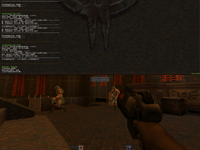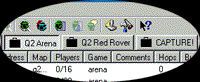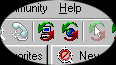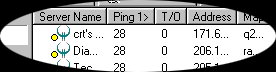Quake II Extremities
Important Note: Quake II Extremities includes the latest version
of each mod at the time of this release. Occasionally mod developers will release updates
to their mods which make them incompatible with previous versions. If you receive a
"Wrong Version" error when attempting to connect to a game, you will need to
make sure that you have the most recent version of the Quake II patch and that you have
the most recent version of the mod that you are attempting to play. For your convenience,
on the instruction page for each mod we have included a link to a web site where you can
download the most recent version of the mod.
CONTENTS
*Important* - About these help files - *Important*
Installation
Starting and Joining games and GameSpy
*Quick Start Using GameSpy*
Mods
Map List
Additional Deathmatch Maps
Additional Skins/Player Model
Extremities Team
FAQ
Customer Support
For help with Quake II, please see the readme.txt file that is included on the Quake II
CD.
ABOUT THESE HELP FILES
Beginning Users
By adding an easy to use installer, Start Menu Shortcuts and the GameSpy application,
we have attempted to make the mods on Quake II Extremities as accessible and easy to start
playing as possible. There are however a number of manually entered commands that
will be important as you begin to play the Quake II mods.
- If you wish to play on the Internet, the easiest way to begin playing quickly is by
using GameSpy, which is free to use and included on the Extremities disc. If you
have installed the mod you wish to play and have installed GameSpy, see our Quick Start section below for instructions.
- Each mods help file contains information for beginners as well as advanced users.
Each help file is organized so that the general and important gameplay information is
found at the beginning of the document. The information and explanation for the more
advanced users can generally be found in later portions of the page.
If you are running either a dedicated or listen server, here is a short
list of console commands that you will find very useful in configuring the gameplay.
To enter commands into the console simply press the tilde (~) key during play.
The console will appear from the top of the screen (shown below). During
multiplayer games, the game will not pause. After typing a command, make sure that
you press the Enter key. Words or symbols in red are
variables that you must set.
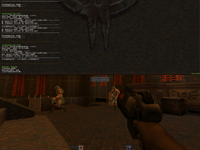
| Type at Console: |
If you would like to do this: |
| map mapname |
Change the current map that you are playing. You must enter a map
name that is valid for the current mod. For example, if you are playing deathmatch
and want to change maps type - map q2dm1 |
| fraglimit # |
Change the number frags (or kills) that it takes for someone to win during
a single game. |
| timelimit # |
Change the amount of time (in minutes) that a single game lasts. |
| maxclients # |
Change the maximum number of players that can join your game. |
When you have finished typing at the console, simply press the tilde (~) key again to
return to the game.
Advanced Users
We have also included in these help files information and explanation for the
more advanced features of running a server and configuring the mods. Activision
customer support can only offer limited support for users who have made changes to
server.cfg files, shortcuts, and other options. Please consult each mods web page
for detailed information and advanced user settings that can be made. Each mods web
page can be found at the top of the mods help page which is accessed from this document.
INSTALLATION
The mods included in Quake II Extremities are multiplayer only. You must have a TCP/IP
connection to the Internet or a LAN (Local Area Network) in order to play these
mods.
Quake II Extremities also requires the full version of Quake II to run. For
installation instructions on Quake II, refer to the README.TXT on the Quake II CD.
Once Quake II has been installed, you can install Quake II Extremities by inserting the
game CD into your CD-ROM drive and:
- Double-click on Setup.exe at the root level of the CD, or
- Go to Run… in your Start Menu and type D:\Setup.exe
(substitute your CD-ROM’s drive letter if different from "D:")
- From the splash screen that appears you can choose to install the Quake II 3.20
patch, GameSpy or any of the Extremities mods.
If you have not updated your Quake II version to 3.20, you must do that before
attempting to play any of the mods. To update to version 3.20 of Quake II, simply
click on the "Patch" button on the Extremities splash screen. This update will not be compatible with previously saved single player
games.
Follow the on-screen instructions as they guide you through each installation process.
STARTING AND JOINING GAMES
The most common way to play these mods is over the Internet,
and the most common application used to find servers running Quake II is GameSpy. We
have included the shareware version of GameSpy on this CD and we highly recommend
installing it before installing any of the mods.
** Quick
Start Using GameSpy **
Once you have installed the mods that you wish to play, and you have installed
GameSpy, simply follow these instructions to begin playing on the Internet:
1. Start GameSpy by selecting the "GameSpy 3D" option from your
Start/Programs/GameSpy menu (if this is your first time using GameSpy, follow the
on-screen instructions to set up your identification and GameSpy settings).
2. Select the "tab" for the mod that you would like to play.
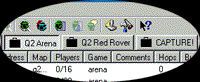
3. Click on either the "Update from Current Source" or "Update
Server List from all Sources" button. The "Update Server List from all
Sources" option will take longer.
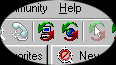
4. Once the server list has been updated, simply double click on a server to run
Quake II and join that game.
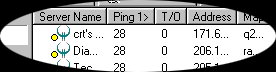
For more detailed information on GameSpy and advanced features, please see the
GameSpy.hlp file or the GameSpy homepage.
Start Menu Shortcuts
The installer for each of the mods included on this CD also installs shortcuts to your
Start Menu. These will be helpful if you would like to start a dedicated server, start a
listen server, or join a server that is either part of your LAN or listed in your Quake II
IP address book. Below is a description of each shortcut option that is available in the
Start Menu. Not all shortcuts are available for each mod.
Run Dedicated Server: This option allows you to begin or "host" a mod
game on a dedicated host computer. When using a machine as a dedicated server it is
important to remember that the computer will only be running the game. You will not be
able to actively participate in the game on this "dedicated" server. You will
however be able to modify game variables by typing them into the dedicated server window.
This option should be used if you would like a dedicated machine running the game on your
LAN.
Run Listen Server: This option allows you to begin or "host" a mod game
on your computer while actively participating in the game. You will be able to play the
game from the computer that is hosting the game, and others will be able to join your
game. You will be able to modify game variables by typing them into the console. This
option should be used if you would like to play the game at the same time as hosting it on
your LAN.
Join Game: This option starts the mod game and immediately takes you to the Quake
II menu where you can choose a server to join. This menu will automatically search for
servers on your LAN running Quake II, and it will also search your address book (other IP
numbers that you have manually entered) for Quake II servers. If you have the name or IP
number of a specific server that you would like to join, you can type it into the address
book, and Quake II will automatically detect whether a game is running on that machine.
Team Listen Server: This option allows you to begin or
"host" a mod game on your computer while actively participating in the game.
The players who join this game will be divided into teams and will compete against
each other. Many of the mods have this function built directly into the game, and
therefore no shortcut is needed. There are however some that do not, and we
therefore provided the additional shortcut.
Extremities Team
id Software
Programming: John Carmack, John Cash, Brian Hook
Art: Adrian Carmack, Kevin Cloud, Paul Steed
Level Design: Tim Willits, Christian Antkow, Paul Jaquays,
Brandon James
Business: Todd Hollenshead, Anna Kang, Donna Jackson
Activision
Production: Marty Stratton, William Oertel, J. Tyler Scott
Marketing: Steve Felsen, Kevin Kraff
International: Sandi Isaacs, Jonathan Eubanks
Documentation: Mike Rivera, Sylvia Orzel
Quality Assurance:
Senior QA Lead: Tim Vanlaw
QA Lead: Eric Baudoin
Test Team: Gene Bahng, Derek Chester, Tony Evans, Jay Franke
VP QA/CS: Jim Summers
QA Manager: Dave Arnspiger
Thanks: Stacey Drellishak, Indra Gunawan, Todd Komesu, Jonathan Moses,
Jason Wong
FAQ
Q: When I switch between mods or between mods and Quake II, my key
configurations change. What can I do?
A: Once you have set your key configuration for a particular mod and
have quit the game, follow these steps to easily use that configuration again when
starting that mod.
1. Find the mods directory on your hard drive. It will be located in the
Quake II directory (default is C:\quake2).
2. Locate the config.cfg file.
3. Right click on the file and select the 'Copy' option.
4. From that same window's Edit menu select the 'Paste' option.
5. Rename that file something you will remember (Example: player.cfg).
Make sure that you do not change the .cfg extension at the end of the file.
The next time you are playing that mod, you can easily use this configuration by:
1. Bring down the Quake II console by pressing the tilde (~) key.
2. At the console type: exec and the name of your configuration file (Example:
exec player.cfg)
3. Remove the console by pressing the tilde (~) key again.
Q: How do I uninstall the Extremities deathmatch maps and skins?
A: If you wish to uninstall the deathmatch maps that you installed
from Extremities:
1. From your Windows 9x start menu, select the Settings/Control Panel option.
2. Double click on the 'Add/Remove Programs' option
3. From the menu of items that appears select either 'Deathmatch Maps' or 'Quake 2
Extremities Skins' (whichever you would like to remove). Once
you have selected the item, press the 'add/remove' button near the bottom of that window.
You can also uninstall any of the mods using these same steps.
CUSTOMER SUPPORT
In addition to the information that is contained in each of
the mods included instructions and help pages, the Quake II online community offers some
of the best resources for help, information, downloads and news available.
http://www.idsoftware.com - Always check here for
the most recent version of Quake II, id news, updates, and information on their products.
ACTIVISION CUSTOMER SUPPORT
Support for Activision
multi-player games is provided on-line only. Activision customer support can only
offer limited support for users who have made changes to server.cfg files, shortcuts, and
other options. Please consult each mods web page for detailed information and
advanced user settings that can be made. Each mods web page can be found at the top
of the mods help page which is accessed from this document.
Activision customer support can only offer support for what is contained on the
Extremities CD. Any other modifications or additions that have been downloaded or
added are not supported by Activision.
Before contacting customer support, please consult this
help file. It contains the answers to some of our most frequently asked questions and may
quickly and easily provide a solution to your difficulty. If after reviewing this help
file you are still experiencing problems, please feel free to contact us through any of
the services listed.
So that we can better help you, please provide the
following information:
1. Complete product title
2. Exact error message reported (if any) and a brief description of the problem
3. Your computer's processor type and speed (e.g. Pentium 90)
4. Video and sound card make and model (e.g., Diamond Stealth 64 video, Sound Blaster 16
sound)
Online Services:
* Internet: support@activision.com or http://www.activision.com
In the U.S.
Fax: (310) 255-2151, 24 hours a day
Mail: Activision, Customer Support, P.O. Box 67713, Los
Angeles, CA 90067
id Stuff: Call (800) ID-GAMES to order other
outstanding id Software games.
In the United Kingdom
Activision
Gemini House
133 High Street
Yiewsley
West Drayton
Middlesex UB7 7QL
United Kingdom
NOTE: Multiplayer components of Activision games are handled via online
only
Online Services:
E-mail: support@activision.com
World Wide Web: http://www.activision.com
In Australia
For Technical Support:
In Australia, please call 1902 263 555. Calls are charged at $1.50 per
minute.
Kundendienst in Deutschland
E-Mail: support@activision.de
Deutsche Website: www.activision.de
Assistance Technique en France
Trucs, astuces et solutions complètes, concours et infos
sur nos nouveaux produits : 24 h / 24 et 7 jours / 7.
Par minitel : 3615 ACTIVISION*
Par téléphone : 08 36 68 17 71*
* 2,23 F/min.
Assistance Technique En France
Un technicien répondra à toutes vos questions techniques et vous aidera à installer
où à lancer votre logiciel ACTIVISION.
01 41 06 59 95 (les lundi, mercredi et vendredi de 17 h à 19 h).
Pour tout savoir sur les produits ACTIVISION, pour connaître les astuces et les solutions
qui vous permettront de progresser dans nos jeux, ou pour participer à nos concours et
gagner nos dernières nouveautés...
Contactez le service consommateurs ACTIVISION 24 h / 24 et 7
jours / 7.
Par minitel : 3615 ACTIVISION*
Par téléphone : 08 36 68 17 71*
Un spécialiste pourra aussi répondre à toutes vos questions et vous guider dans vos
quêtes et aventures (réponse personnalisée sous 24 h, jours ouvrés).
* Tarif en vigueur au 01/02/98, pour la France métropolitaine : 2,23 F/min.
Support Technique
Services en ligne, forums, courrier et fichiers Activision
Library SupportAssistance
(Attention, l’assistance en ligne n’existe qu’en anglais.)
Internet : support@activision.com ou www.activision.com
Assistenza Tecnica Clienti In Italia
Servizio di Assistenza Tecnica Software & Co:
Tel: (0332) 861448 da lunedì a venerdì dalle 14.00 alle 18.00
Fax: (0332) 429885
E-Mail: software&co@deltasrl.it
Internet: http://www.deltasrl.it/software&co/
Servizi on-line con forum Activision, e-mail e librerie di supporto
(Tenete presente che questi servizi sono esclusivamente in lingua inglese.)
· Internet: support@activision.com, oppure www.activision.com
Asistencia Técnica En America Latina
Servicios en línea con los Foros de Activision, E-Mail y Biblioteca de archivos
(Sólo se ofrece asistencia en línea en inglés.)
Internet: support@activision.com o www.activision.com
Servicio De Atención Al Cliente En España
Si experimentas algún problema técnico con este juego, no dudes en ponerte en
contacto con nosotros en:
PROEIN, S.A.
C/ Velázquez, 10 5ºDcha
28001 Madrid
Atención al cliente
91 578 05 42
Fax
91 577 90 94
Nuestro horario es de Lunes a Viernes de 10:00 a 14:00 horas y de 16:00 a 18:00 horas
También puedes contactar con nosotros a través de correo electrónico en: soporte@proein.com
Y no dejes de visitar nuestro sitio web: http://www.proein.com
y el de Activision: http://www.activision.com
Servicios en línea con los Foros de Activision, E-Mail y Biblioteca de archivos
(Sólo se ofrece asistencia en línea en inglés.)
Internet: support@activision.com o www.activision.com
For Technical Support and Customer Service in areas not
listed, please contact your local distributor or Activision via online.